Stay
- Basics
- Advanced
- Preferences
- Screencasts
Frequently Asked Questions
- Why is the “Restore Windows” menu item disabled/why has Stay stopped restoring windows?
- Why does Stay sometimes fail to restore a window?
- Does Stay work with Spaces/Desktops?
- Can Stay control windows in fullscreen mode?
- How can I unhide Stay’s menu icon if I’ve forgotten the display menu hot key?
- How do I back up/restore my Stay configuration?
- Are there any applications that don’t work with Stay?
- Why does Stay display an error saying “Access for assistive devices is disabled”?
- Why do Finder windows that have been moved by Stay go back to their original size and position after being closed and re-opened?
Why is the “Restore Windows” menu item disabled/why has Stay stopped restoring windows?
macOS can occasionally forget the previous position of a display when it is reconnected. As Stay’s stored windows are tied to an exact display configuration, Stay will be unable to restore windows when this happens.
The stored windows editor has a button that allows the selected display configuration to be made active, as shown below.
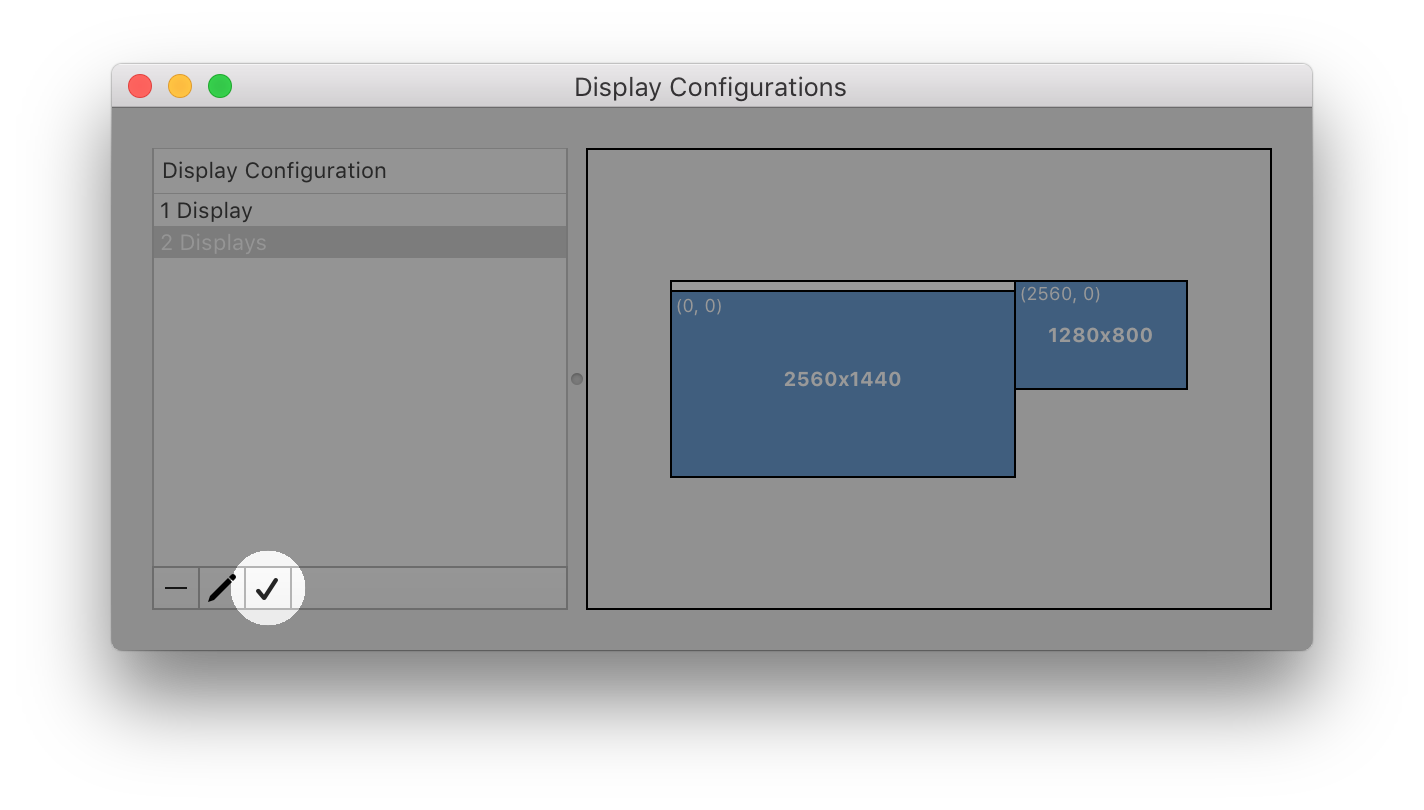
Note that a display configuration can only be made active if the same number of displays, of the same resolution are connected at the time.
Why does Stay sometimes fail to restore a window?
In the course of normal usage some applications change how their windows appear to Stay. If a window that previously restored properly suddenly stops restoring, or if an application’s windows seem to store correctly but then don’t restore, you may need to manually link the troublesome windows.
There’s a screencast available here that provides a detailed look at the window linking process.
Often linking a window once is sufficient to permanently solve the problem, but some problematic windows require periodic re-linking. In the majority of cases though, after the first week or so of using Stay window linking is only required occasionally.
The following applications are known to require more frequent window linking:
- Google Chrome
- iTunes 10
If Stay is still unable to restore an application’s windows after they have been manually linked, it may be incompatible with Stay. There is a list of known incompatible applications available here.
Does Stay work with Spaces/Desktops?
Stay can store and restore windows across multiple Spaces/Desktops, however Stay cannot move windows between Spaces.
Can Stay control windows in fullscreen mode?
Stay does not currently support controlling windows in fullscreen mode.
How can I unhide Stay’s menu icon if I’ve forgotten the display menu hot key?
You can unhide Stay’s menu icon by double clicking Stay’s icon in the Finder. This will bring up Stay’s Preferences window, where you can simply uncheck the “Hide menu icon” checkbox.
How do I back up/restore my Stay configuration?
You can back up your Stay configuration by copying the following items. It’s a good idea to quit Stay before doing this, to ensure that your configuration is in a consistent state.
- The folder at:
~/Library/Application Support/Stay - The file at:
~/Library/Preferences/com.cordlessdog.Stay.plist
Restoring your Stay configuration from a backup is simply the reverse of the back up process. Quit Stay if it’s running, then:
- Copy the
Stayfolder from your backup to~/Library/Application Support/Stay - Copy the
com.cordlessdog.Stay.plistfolder from your backup to/Library/Preferences/com.cordlessdog.Stay.plist
Are there any applications that don’t work with Stay?
If an application is incompatible with Stay, it will have a red cross on its icon and be labelled “Incompatible” in Stay’s menu, as shown below.
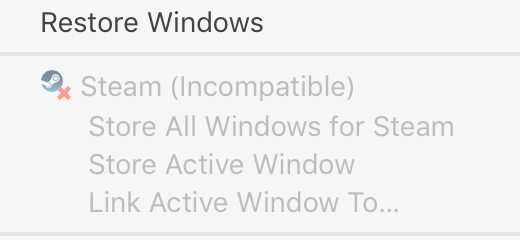
Some applications which appear to be incompatible with Stay actually just require a bit of extra work to get them going. See “Why does Stay sometimes fail to restore a window?”
The following applications do not work with Stay:
- MonoDevelop
- Steam
- X11
Using Stay will not affect these applications in any way, Stay is simply unable to store and restore their windows. If you have problems using Stay with any applications not on this list, please let us know by email at support@cordlessdog.com.
Why does Stay display an error saying “Access for assistive devices is disabled”?
Stay uses the accessibility features in macOS to move and resize windows. In order to allow Stay to make use of these accessibility features, follow the instructions here.
Why do Finder windows that have been moved by Stay go back to their original size and position after being closed and re-opened?
This is an unfortunate side-effect of the way the Finder saves window settings. The only way to get a Finder window to keep its size and position is to open the window, have Stay restore it, then immediately close the window.